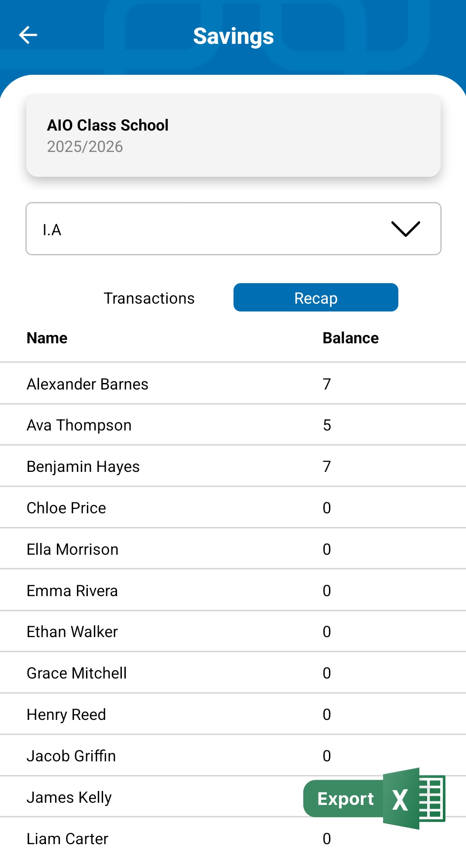Руководство по функции студенческих сбережений
This tutorial explains how to use the student savings feature in the AIO Class application.
Student savings is part of learning activities that teaches students the importance of saving money.
With this feature, teachers can easily record each deposit and withdrawal. It also helps students and parents to monitor their savings digitally.
This tutorial will show you how to utilize the student savings feature using the mobile application. You can also use the web-based application by accessing the page at app.aioclass.com.
- Login as a teacher.
- Click the Saving menu.
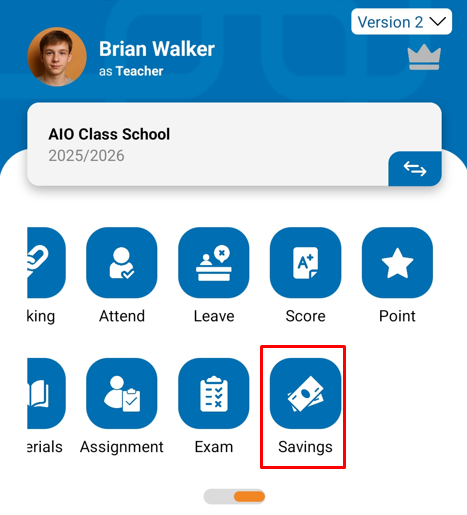
- To add a new transaction, press the (+) button.
- A page will appear where you can fill in the transaction details. Some of the fields are:
- Class = select the class for which you want to input the student's transaction
- Student Name = select the student whose transaction you want to input. You can select more than one student by clicking the Add Another button.
- Total = enter the transaction amount
- Transaction Type = select the transaction type, credit or debit.
- Date = select the transaction date
- Description = enter additional notes for the transaction you input (optional)
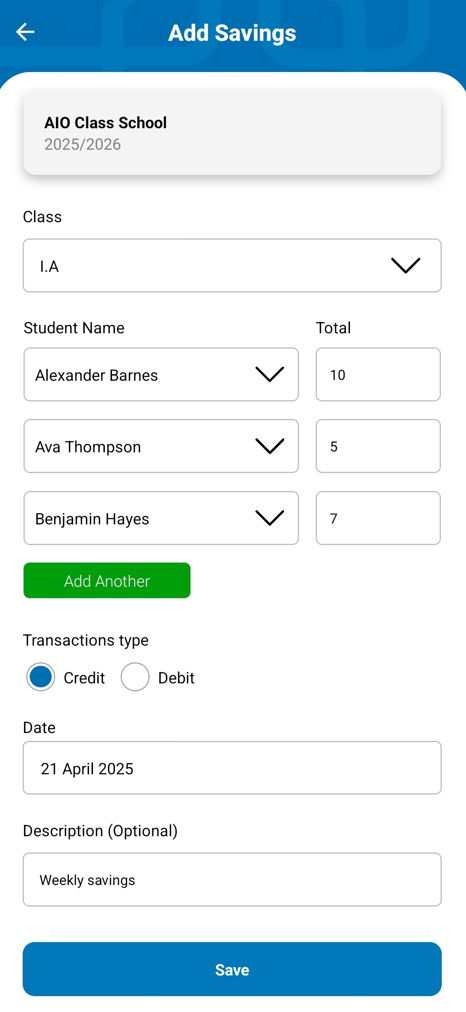
- Press Save to save the transaction.
- The transaction you input will appear in the transaction data.
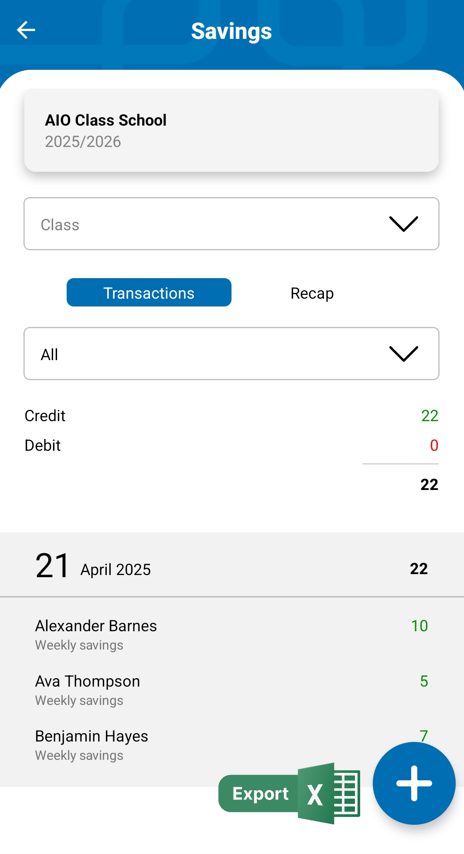
- To view the recap of each student's savings balance, you can go to the Recap tab.
- Then select the class for which you want to view the savings recap.
- The student savings recap will appear.