Guide to Adding Teacher and Staff Data
This tutorial explains how to add teacher and staff data. If you're using AIO Class personally (not in collaboration with other teachers), then adding teacher and staff data is not necessary.
However, if you plan to use AIO Class collaboratively with other teachers at your school, this step is required.
There are two ways to add teacher and staff data:- Manually (one by one), which will be done via the mobile app.
- Using the Excel import method via the web application at app.aioclass.com.
Adding Teacher and Staff Data One by One
- Log in as a teacher and go to the Setting menu.
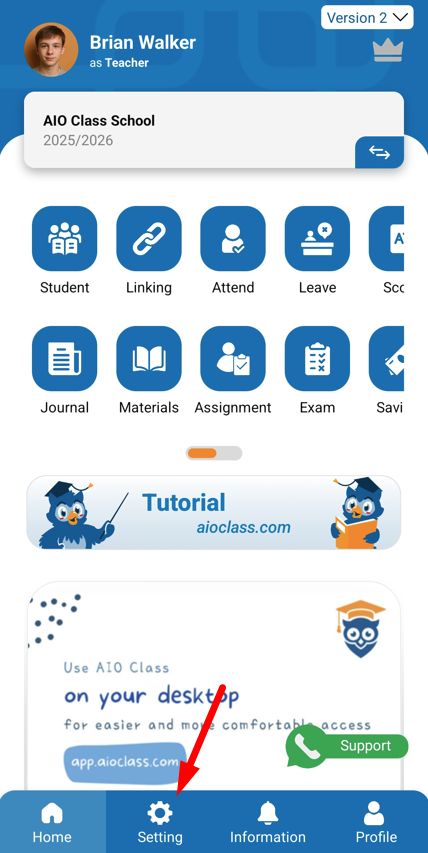
- Click the Teacher and Staff menu.
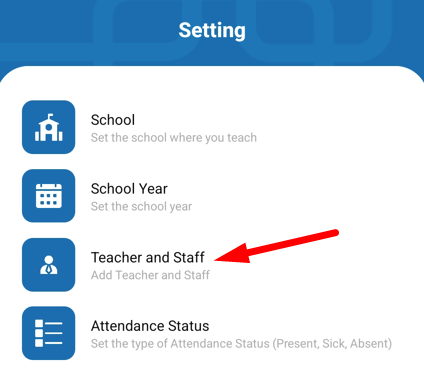
- You will see one teacher entry, which is your own data. Before adding other teachers, you can complete your own data first.
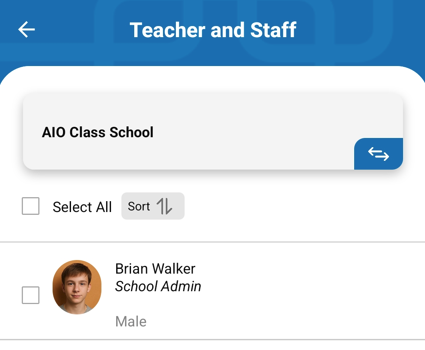
- To add a teacher, click the Add button.
- Fill in the form that appears, including:
- School
- Teacher's Name
- Gender

- You can add more teachers by clicking the Add Another Teacher button. Add as many as needed.
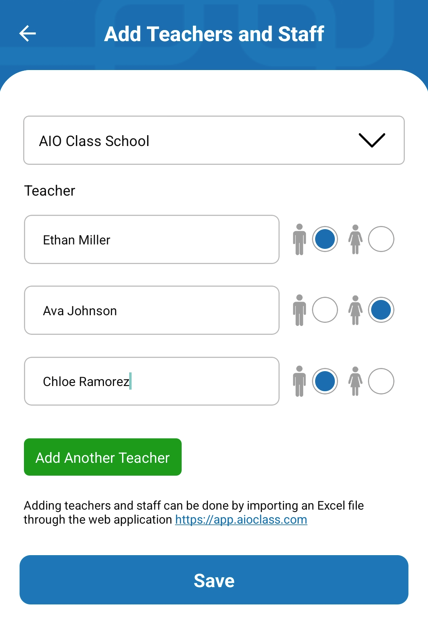
- Click Save.
- You will see an Unlink button. This can be used if you want to disconnect a teacher who is no longer working at the school.
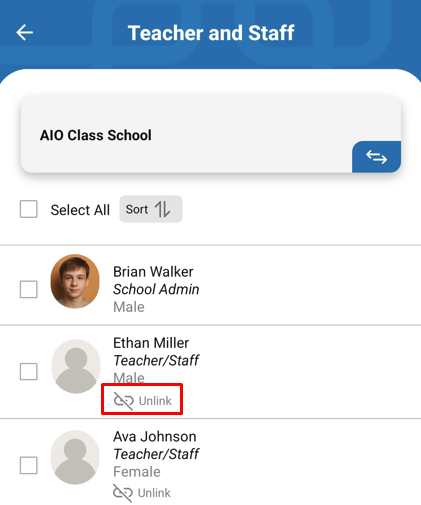
Adding Teacher and Staff Data via Excel Import
- Open app.aioclass.com in a browser (e.g., Google Chrome)
- Log in using the same Google account used on the mobile app
- Go to Setting > Teacher and Staff
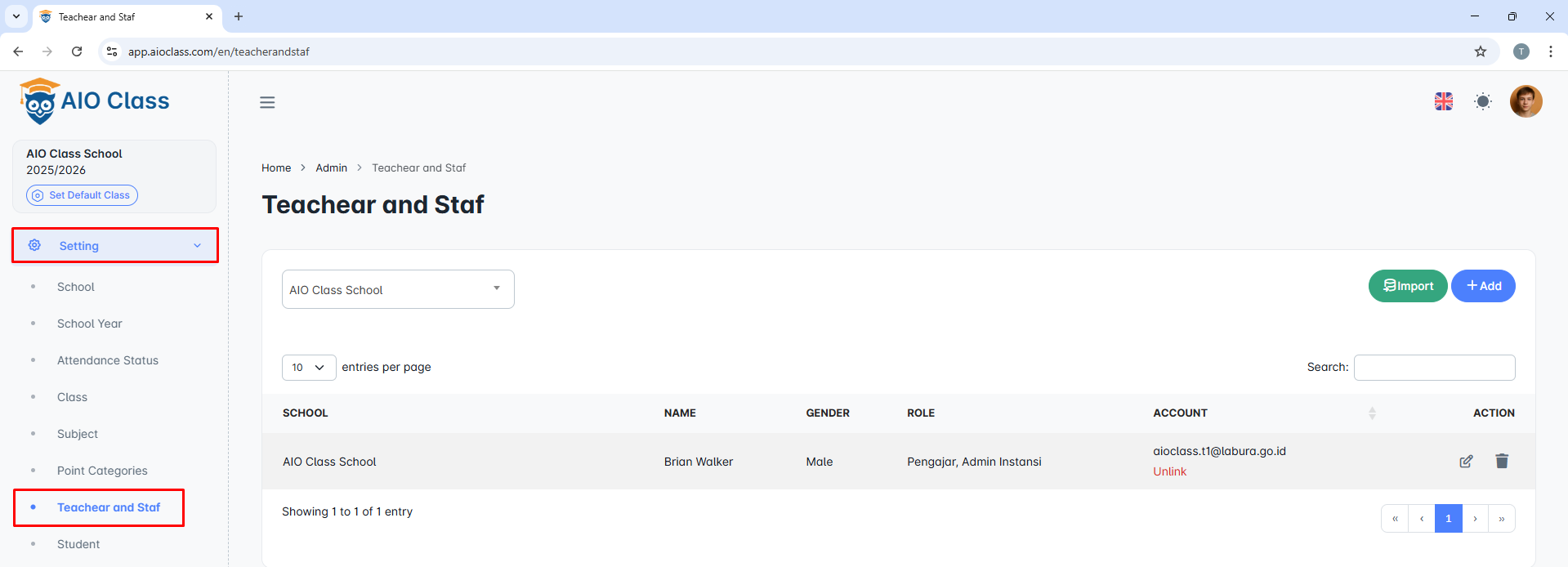
- Click Import.
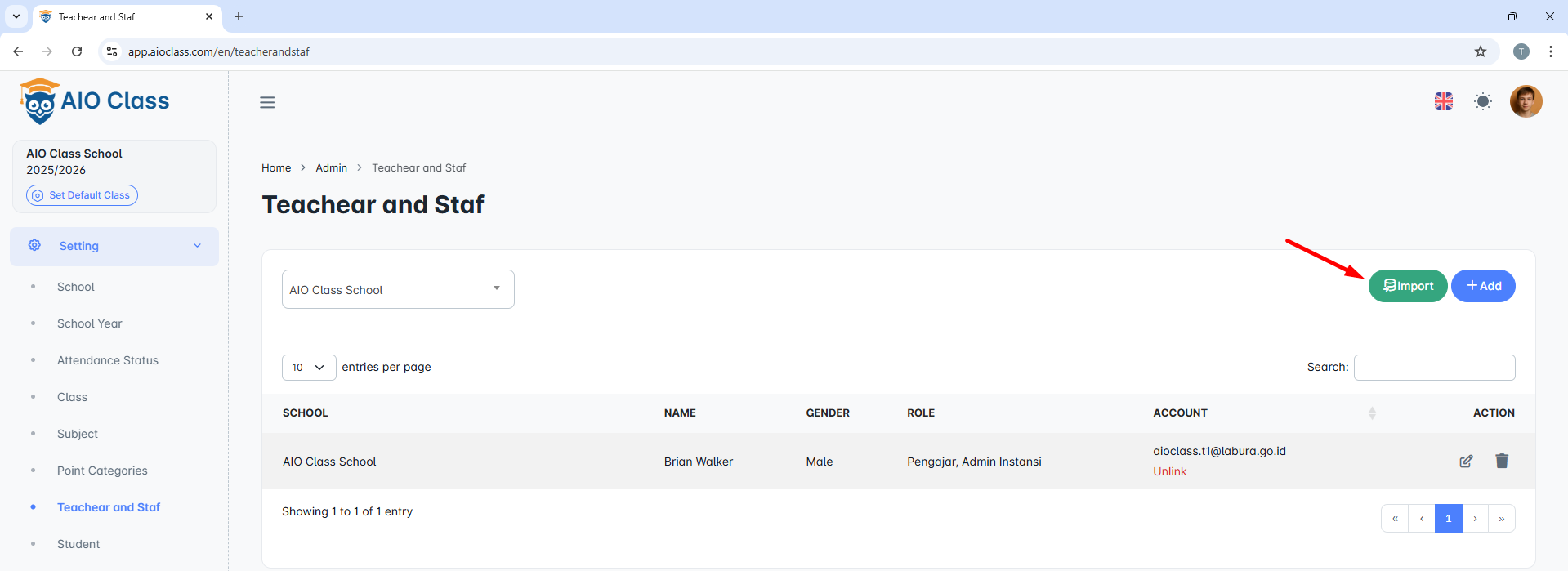
- In School, select your school name.
- Click Download Import Format to download the Excel template.
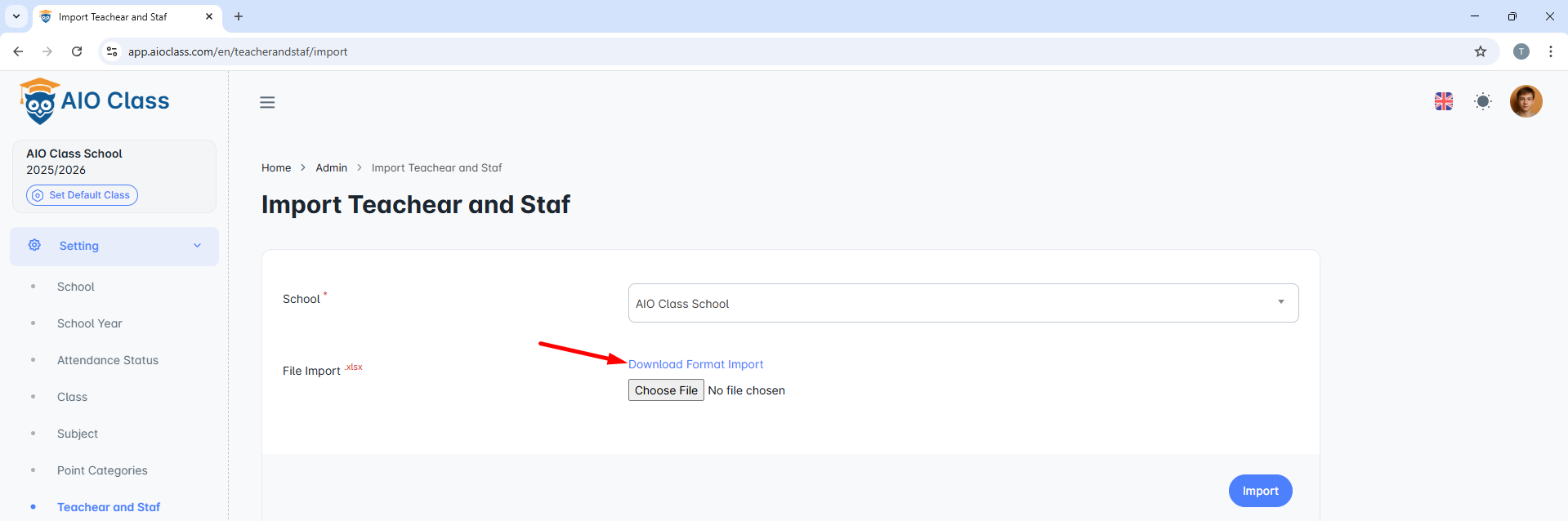
- After downloading, open the Excel file.
- Click Enable Editing (if prompted)

- Fill in the teacher and staff data based on the example provided:
- Under ID, enter the teacher's ID.
- Under Teacher Name, enter the full name of the teacher.
- Under Gender, enter the gender as Male or Female.
- Add all teachers and staff at your school.
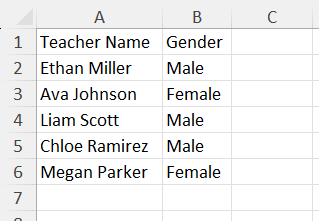
- Once completed, save the file.
- Return to the web app, click Choose File and select the Excel file you just filled in
- Then click Import

- The app will display all teacher and staff data from the Excel file. Review it to ensure accuracy and correct any errors.
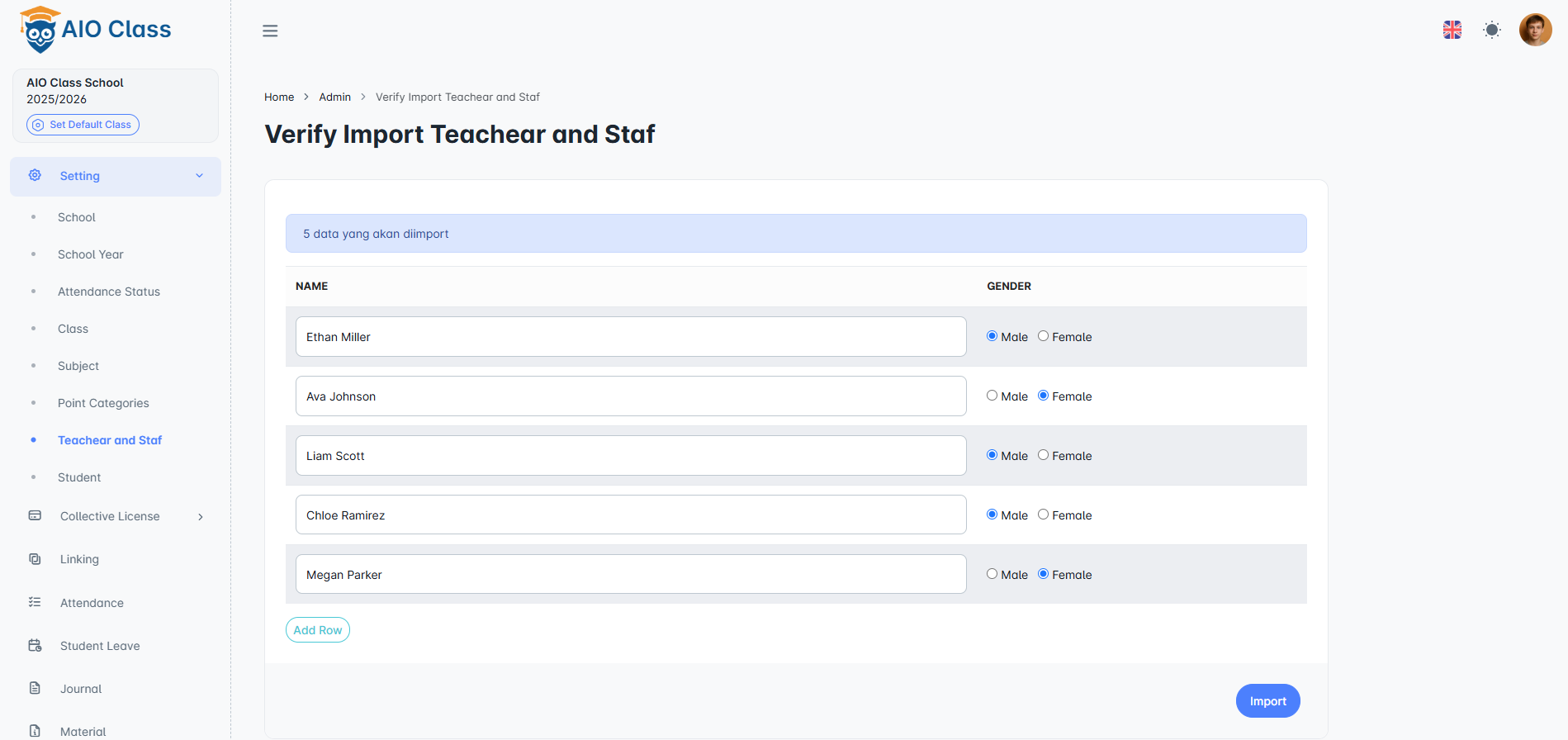
- If everything is correct, click Import
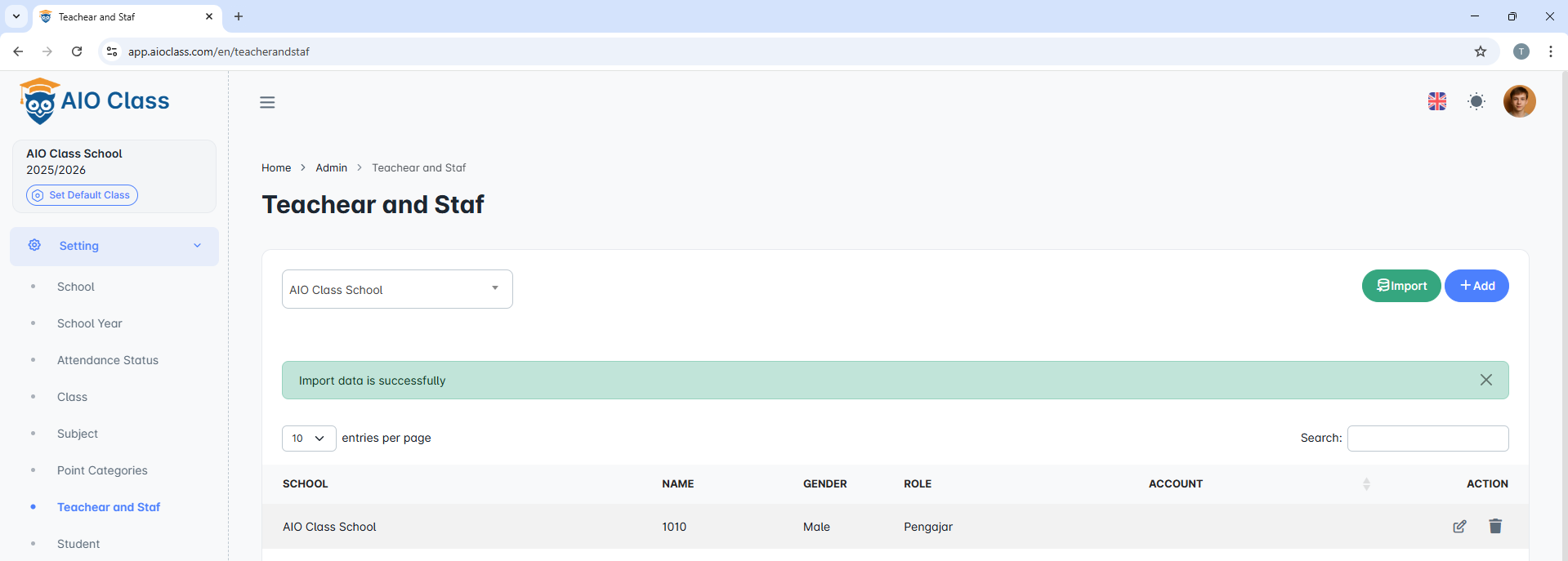
- Done


