Student Attendance Feature Guide
This tutorial explains how to use the attendance feature in the AIO Class application. The attendance feature allows teachers to record student attendance quickly and accurately. A recap feature is also available and can be exported into an Excel file. This is very helpful for creating attendance reports at the end of the school year. Students and parents can also view attendance at any time.
This tutorial will demonstrate how to use the attendance feature via the mobile application. You can also use the web-based application by accessing the page app.aioclass.com.
Creating Attendance
- Login as a teacher.
- Click the Attend menu.
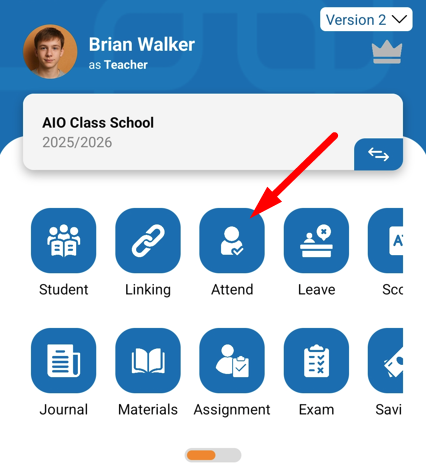
- To create new attendance, simply click (+).
- Fill out the filters that appear: Class Name, Subject Name, and Meeting Date.
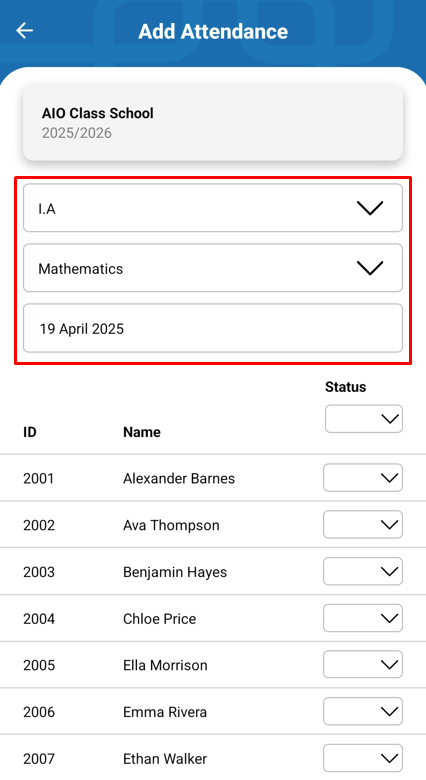
- All students in the selected class will appear.
- To speed up the attendance marking, you can change the Status section to Present.
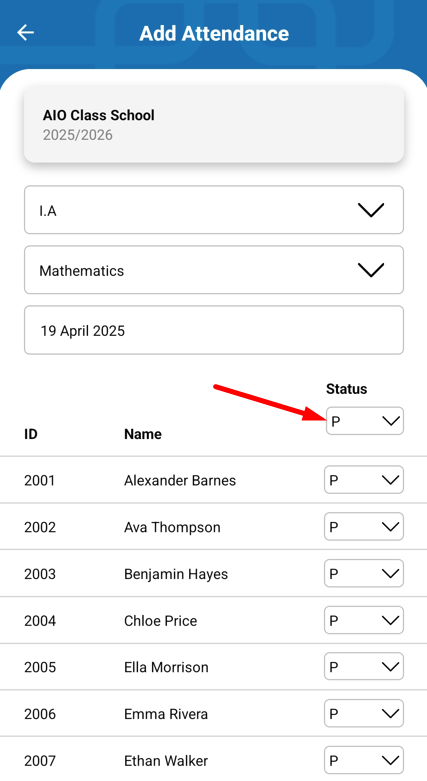
- Then update each student's attendance status, for example, permission, sick, or absent without notice.
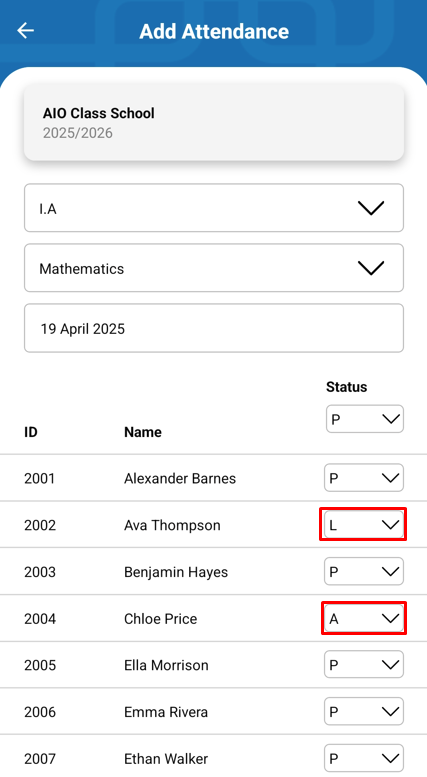
- Next, scroll down and press Save.
- This will create a new attendance record.
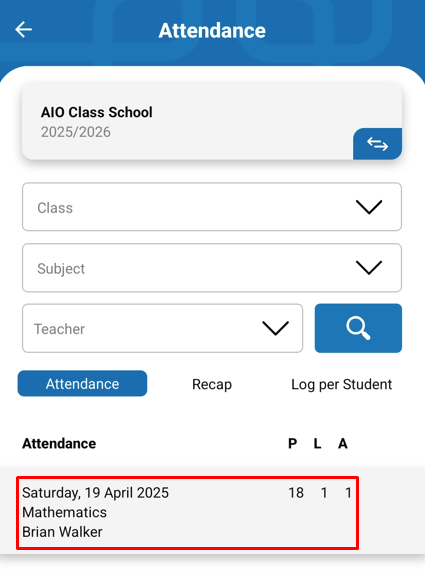
Creating Attendance Recap for All Students
- Still in the Attendance menu, click the Recap tab.
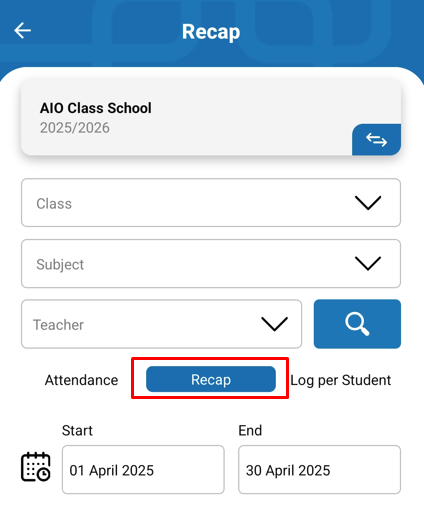
- Fill in the available filters: Class Name, Subject, Teacher's Name (Your Own Name), Start Date and End Date Range.

- Then click the Search button.

- A recap of all students based on your selected filters will appear.
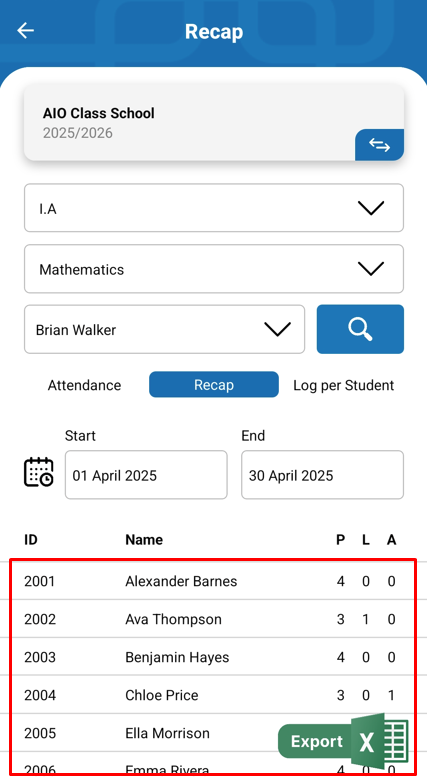
- You can export this recap to an Excel file by clicking the Export button.
Viewing Attendance Recap Per Student
- Still in the Attendance menu, click the Log per Student tab.
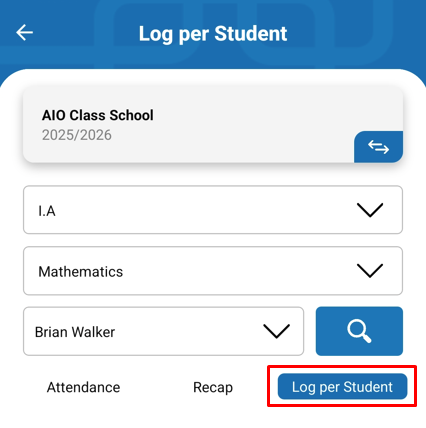
- Fill in the available filters.
- Select the student whose attendance recap you want to view and the date range, then press the Search button.
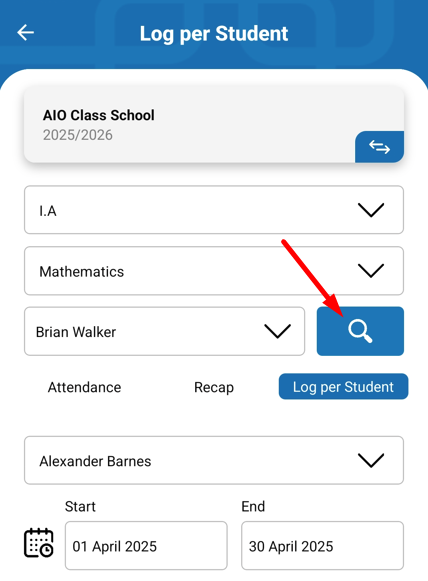
- You will see all attendance records of that student according to the filters you have set.
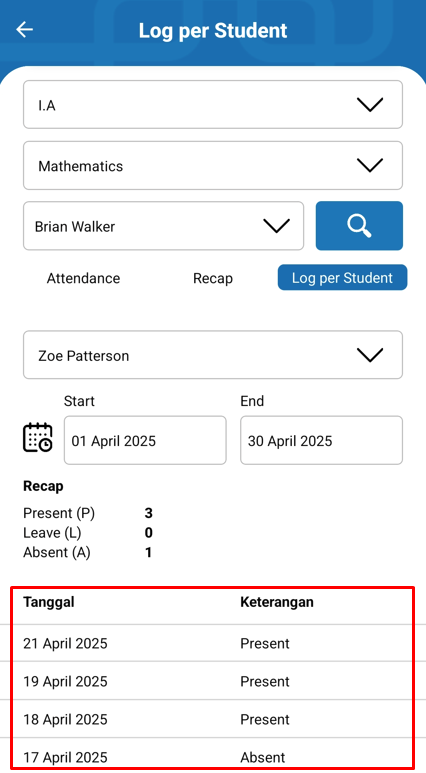
- When you add attendance material, all students and parents will receive a notification that a new attendance has been added.


