Guide to Approving Linking Requests
This tutorial explains how to approve incoming account linking requests from other teachers, students, or parents.
Approval can only be done by the school admin. The school admin is the teacher who first created the school account or another teacher appointed as admin by the original school admin. So, all incoming requests from other teachers, students, and parents must be approved by the school admin.
This tutorial explains how to approve linking requests using the mobile application. You can also use the web-based application by accessing the page app.aioclass.com.
Here’s how to approve an account linking request. In this tutorial, we’ll demonstrate how to approve a request from a student.
- Log in to the AIO Class application as a teacher.
- Go to the Linking menu.

- In the Linking menu, there are 3 tabs: Student, Parent, and Teacher. As the names suggest, in the Student tab, you will see linking requests for student accounts, and likewise for the Parent and Teacher tabs.
- Since in this tutorial we’ll be approving a student account linking request, go to the Student tab.
- You’ll see that there is already 1 new linking request from a student named Alexander Barnes.
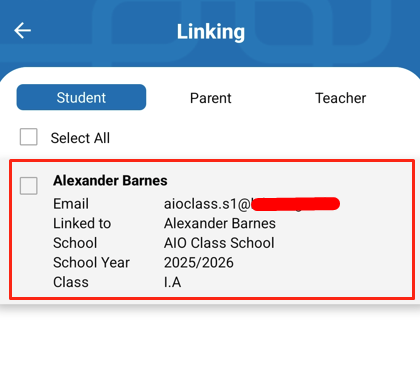
- Before approving the request, it’s a good idea to check whether the student is indeed linked to the correct account.
- If you are sure, you can approve it by checking the box.
- Then click Accept.
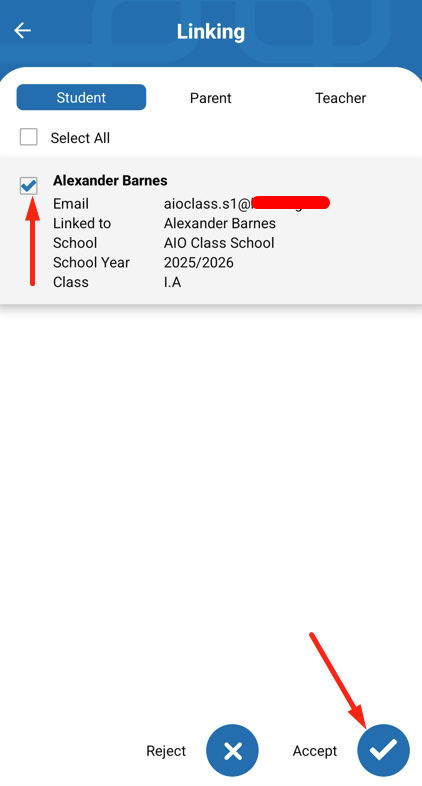
- Once approved, you will see in the student’s data that the profile picture has changed and the Unlink button has turned blue.

- The same steps apply when approving linking requests from teachers and parents.
- Once you have approved the linking request, the teacher who submitted the request will receive a notification that their request has been approved.


