Score List Feature Guide
This tutorial explains how to use the score list feature in the AIO Class application. With this feature, teachers can more easily store and manage student grades. This feature also provides convenience for students and parents to access the score list.
This tutorial demonstrates the use of the score list feature via the mobile application. You can also use the web-based application by accessing the page app.aioclass.com.
Creating a Score List
- Log in as a teacher.
- Click the Score menu.
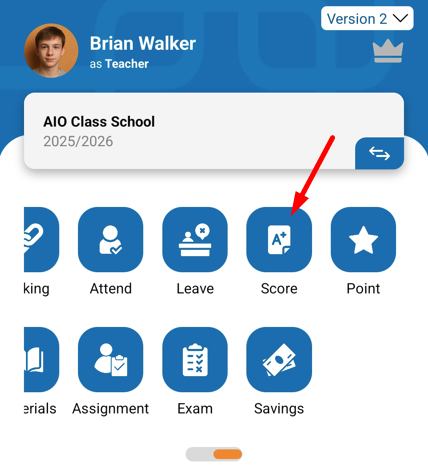
- To create a new score list, simply click (+).
- Fill in the required data, which are:
- Class = select the class for which the score list will be created.
- Subject = select the subject
- Score List Title = enter the title of the score list (e.g., monthly assessment)
- Score List Date = select the date when the assessment was conducted

- Then, in the Score List section, you can enter each student’s score along with optional feedback.
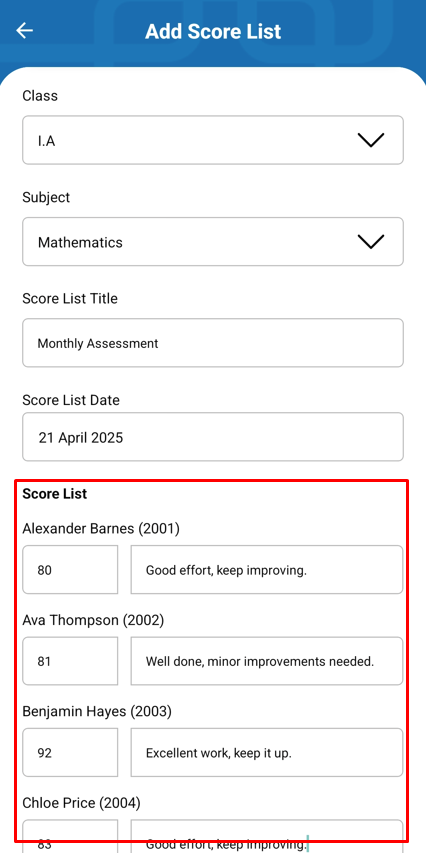
- Once completed, press Save.
- If successful, one score list will appear.
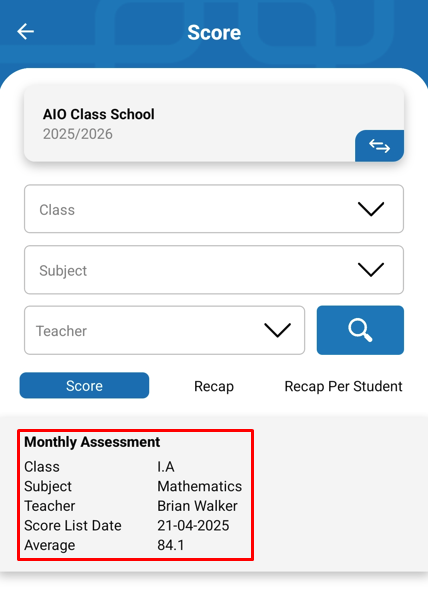
Creating a Recap of All Students' Scores
- Still within the Score List menu, go to the Recap tab.
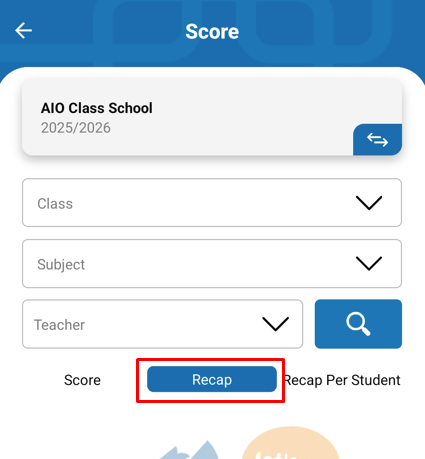
- Complete the available filters: class, subject, and the teacher who entered the scores.
- Then press the Search button.
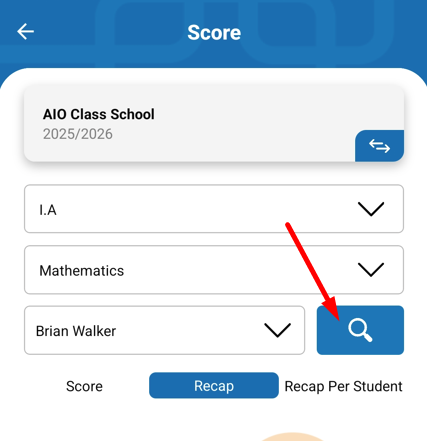
- A recap of all students' scores will appear. The recap displays the total of all submitted scores and the average score.

- You can also export it to Excel format by pressing the Export button.
Viewing Recap of Scores Per Student
- Still within the Score List menu, go to the Recap per Student tab.
- Complete the available filters: class, subject, and the teacher who entered the scores.
- Then press the Search button.
- Next, select the name of the student whose score recap you want to view, then press the Search button.
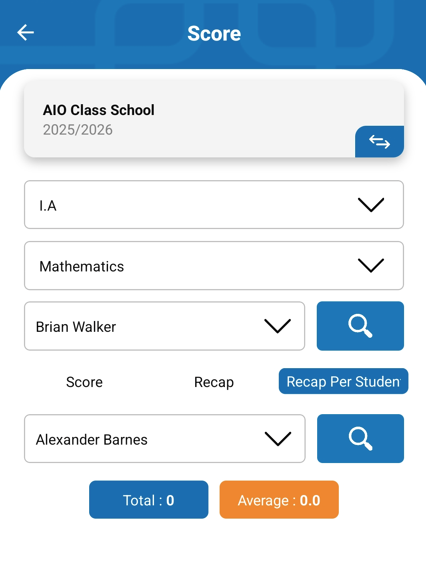
- You will see the score list that has been entered for that student.
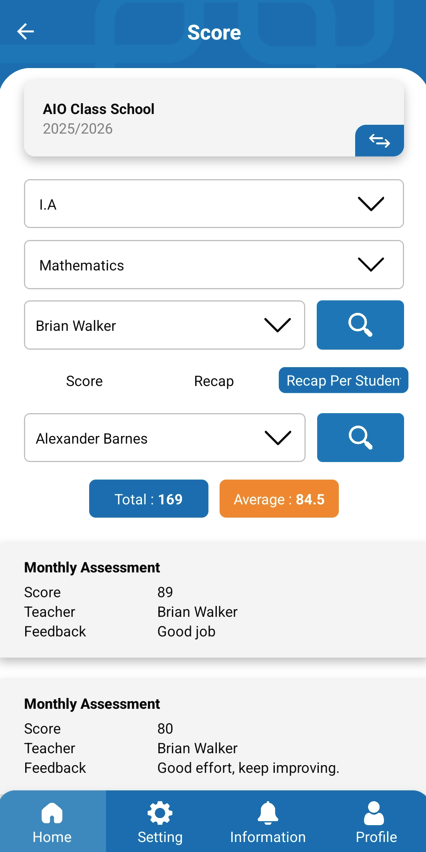
- When you add a score list, the student’s and parent’s accounts will receive a notification that a new score list has been added. Students and parents will be able to view it from their accounts.


