Point Feature Guide
This tutorial explains how to use the point feature in the AIO Class application. The point feature makes it easier for teachers to record students' achievements and violations. Every student action, such as discipline, innovation, or violations, can be recorded in this system. Teachers can use this data as a basis for conducting counseling.
For students, this is a tool for self-reflection that helps them understand the impact of their behavior in class. Parents can also view their child's points, allowing them to participate in the guidance process.
This tutorial will explain how to use the point feature through the mobile application. You can also use the web-based application by accessing the page app.aioclass.com.
Adding Points
- Login as a teacher.
- Click the Point menu.
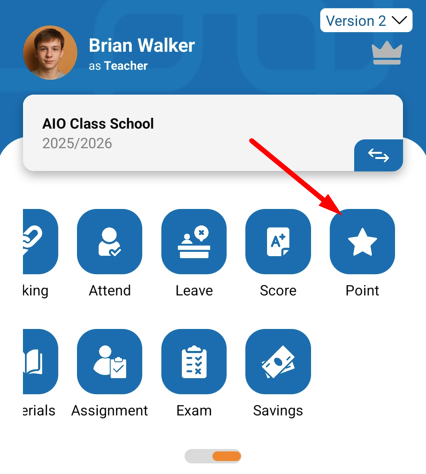
- To add points, press the (+) button.
- A page will appear to add point details. First, we will try to add an achievement (positive) point.
- Complete the data displayed on the screen, which includes:
- The Student Who Was Given Points = select the student to be given points. You can add more than one student at once by clicking the Add Another button.
- Date of Occurrence = select the date when the event occurred.
- Type = choose the type of point, whether positive or a violation.
- Category = select the point category that you have added in the Setting menu.
- Description = enter any additional information needed (optional).
- Photo = attach a photo as evidence, either from the gallery or the camera (optional).
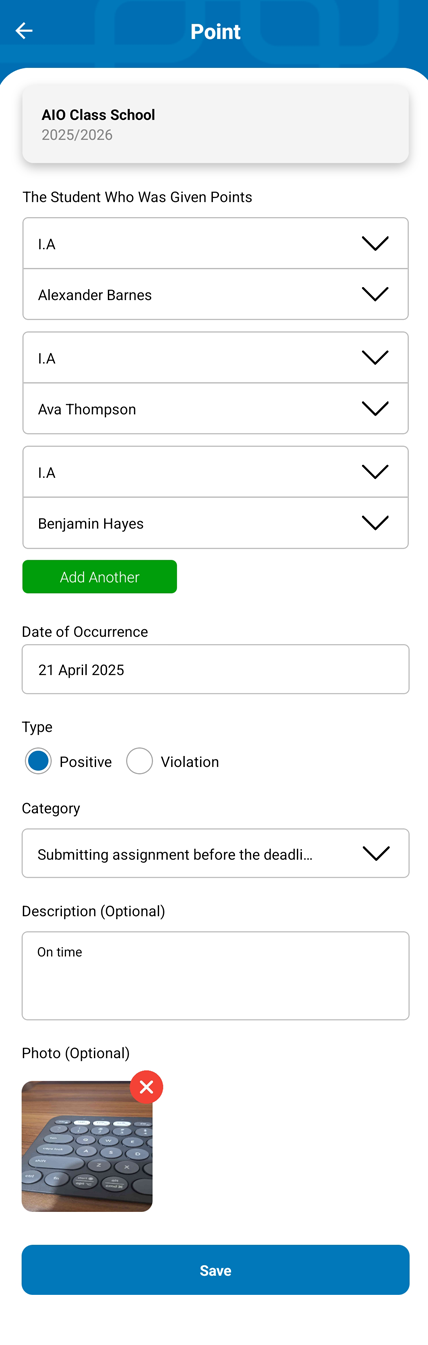
- Then, click Save.
- The newly added point data will appear, displayed per student.
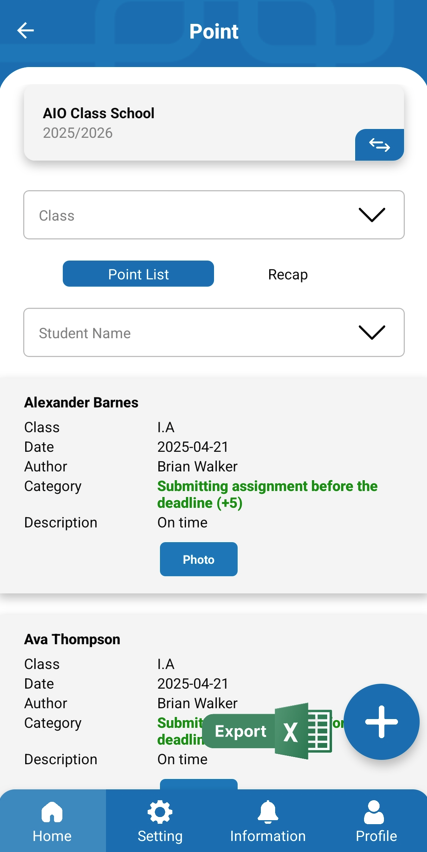
- Let's try to add another point for the violation category.
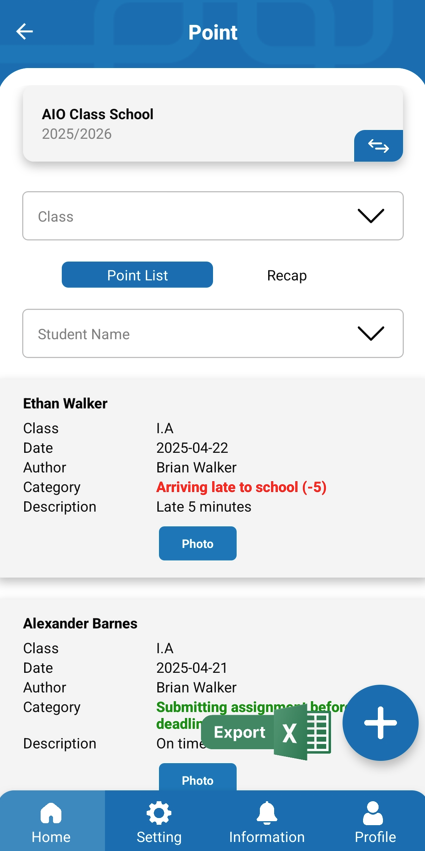
Viewing the Point Recap
- Still within the Point menu, go to the Recap tab.
- Select the class you want to view the recap for.
- All the point summaries for students in that class will appear.
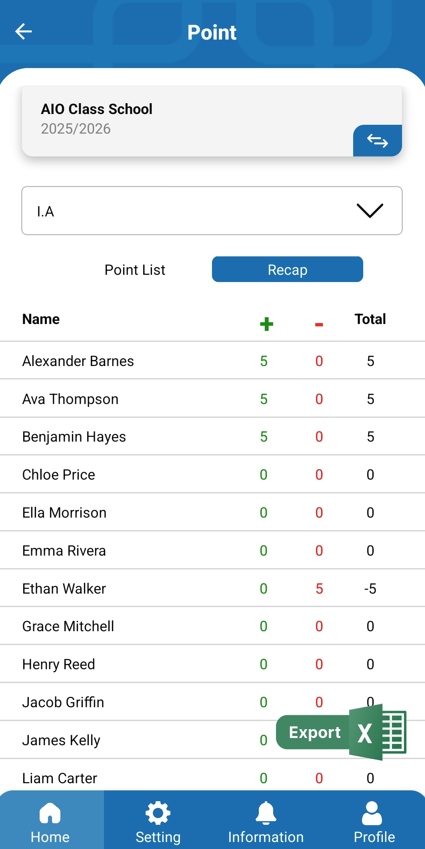
- If you want to export to Excel, you can click the Export button.
- When you add a point, the student and parent accounts will receive a notification that a point has been added. Students and parents can access the point information from their respective accounts.


