Guide to Learning Material Features
This tutorial explains how to use the learning materials feature in the AIO Class application.
With this feature, teachers will find it easier to distribute learning materials to students. Teachers can upload learning materials in various formats, such as documents, links, videos, and more. All uploaded materials will be neatly stored within the application, and students can access them anytime.
Parents can also view the provided materials, allowing them to better support their children's learning at home.
This tutorial will explain how to utilize the learning materials feature using the mobile application. You can also use the web-based application by accessing the page app.aioclass.com.
Adding Learning Materials
- Log in as a teacher.
- Click the Materials menu.
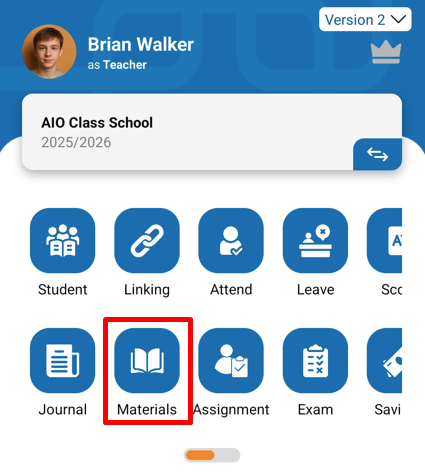
- To add materials, click the (+) button.
- A page will appear where you can fill in the learning materials you want to share. Complete the fields as follows:
- Class = check the classes. The classes you select will receive the materials you share.
- Learning Materials Title = type the title of the learning material you want to share.
- Subject = select the subject for the learning material.
- Description = type a brief description of the learning material you are sharing (optional).
- Link = type the link to the learning material, such as a Website, YouTube, Google Drive link, etc. (optional).
- Learning Materials File = attach the learning material file, which can be in various formats (optional).
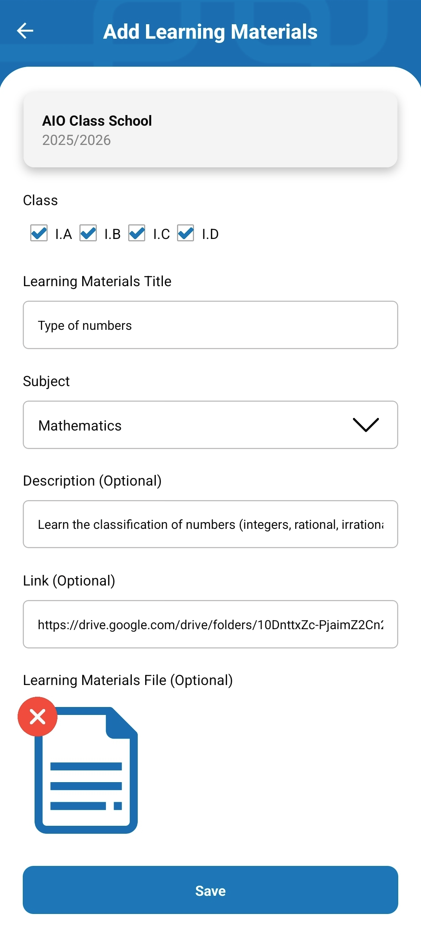
- Once completed, click Save.
- The newly added learning material will appear.
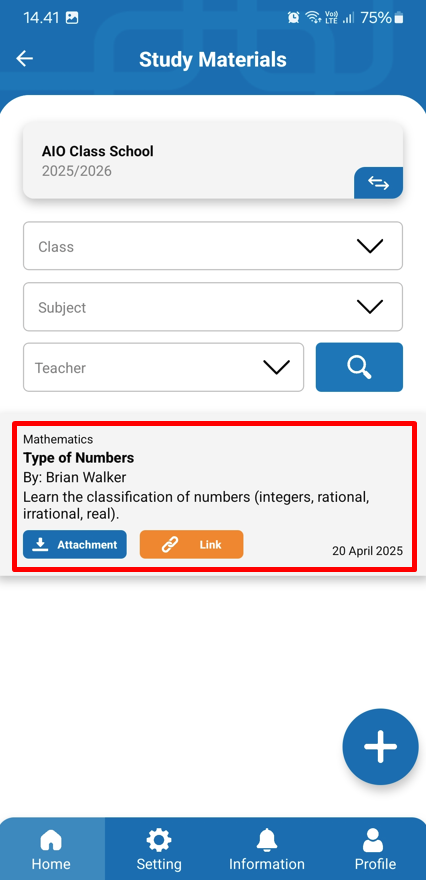
When you add learning materials, students' and parents' accounts will receive a notification that a new learning material has been added. Students and parents will be able to access the material from their accounts.


